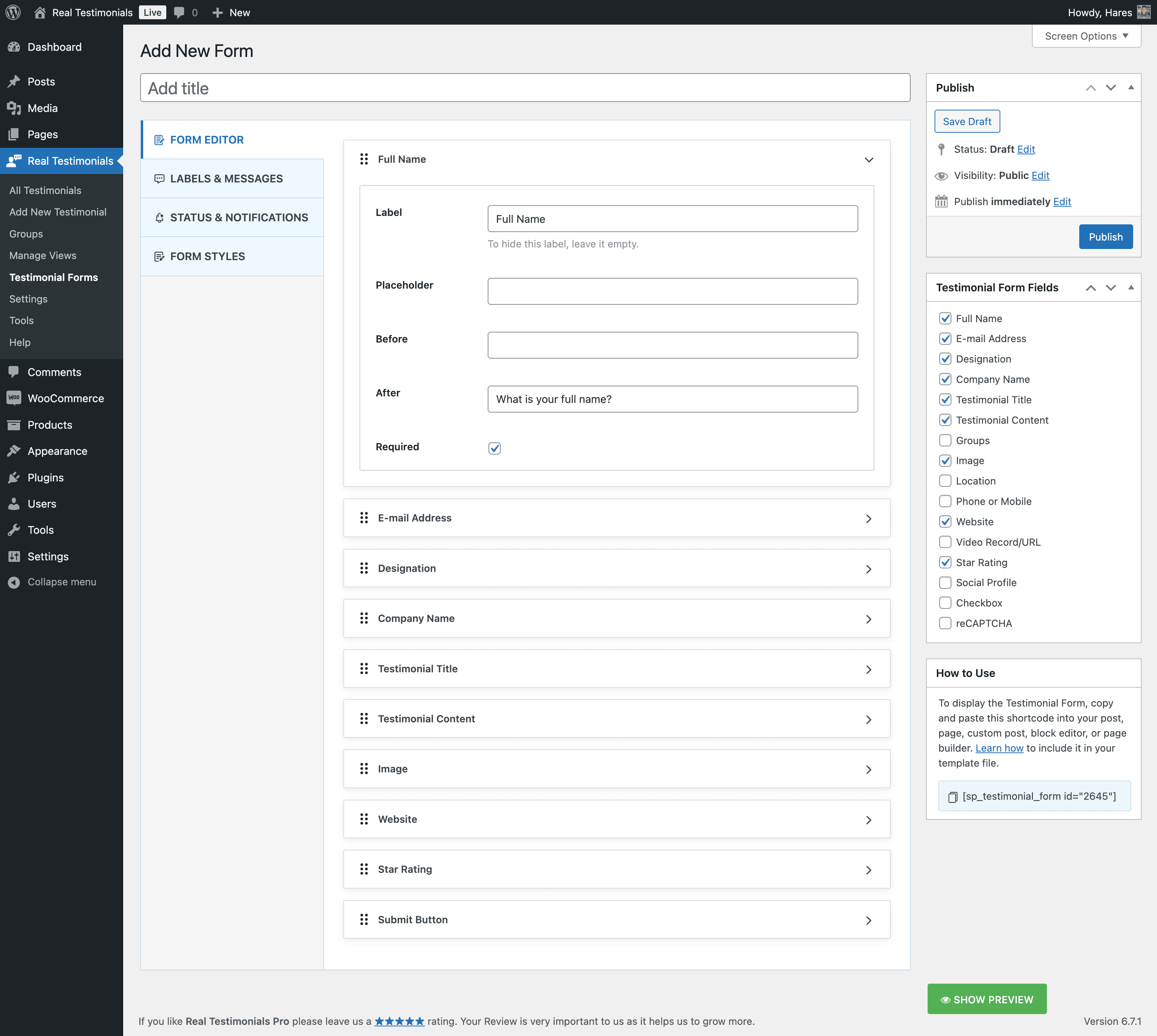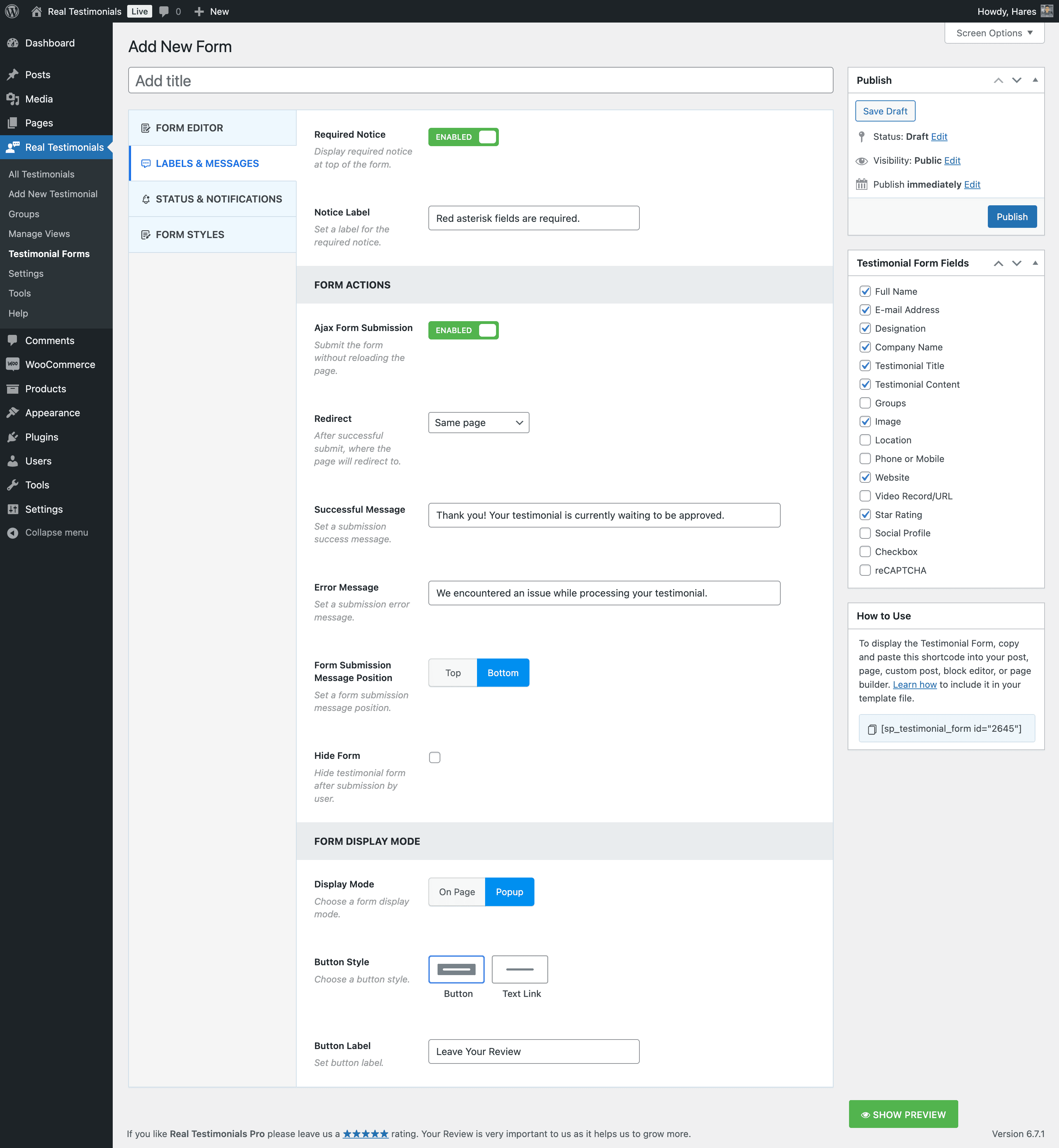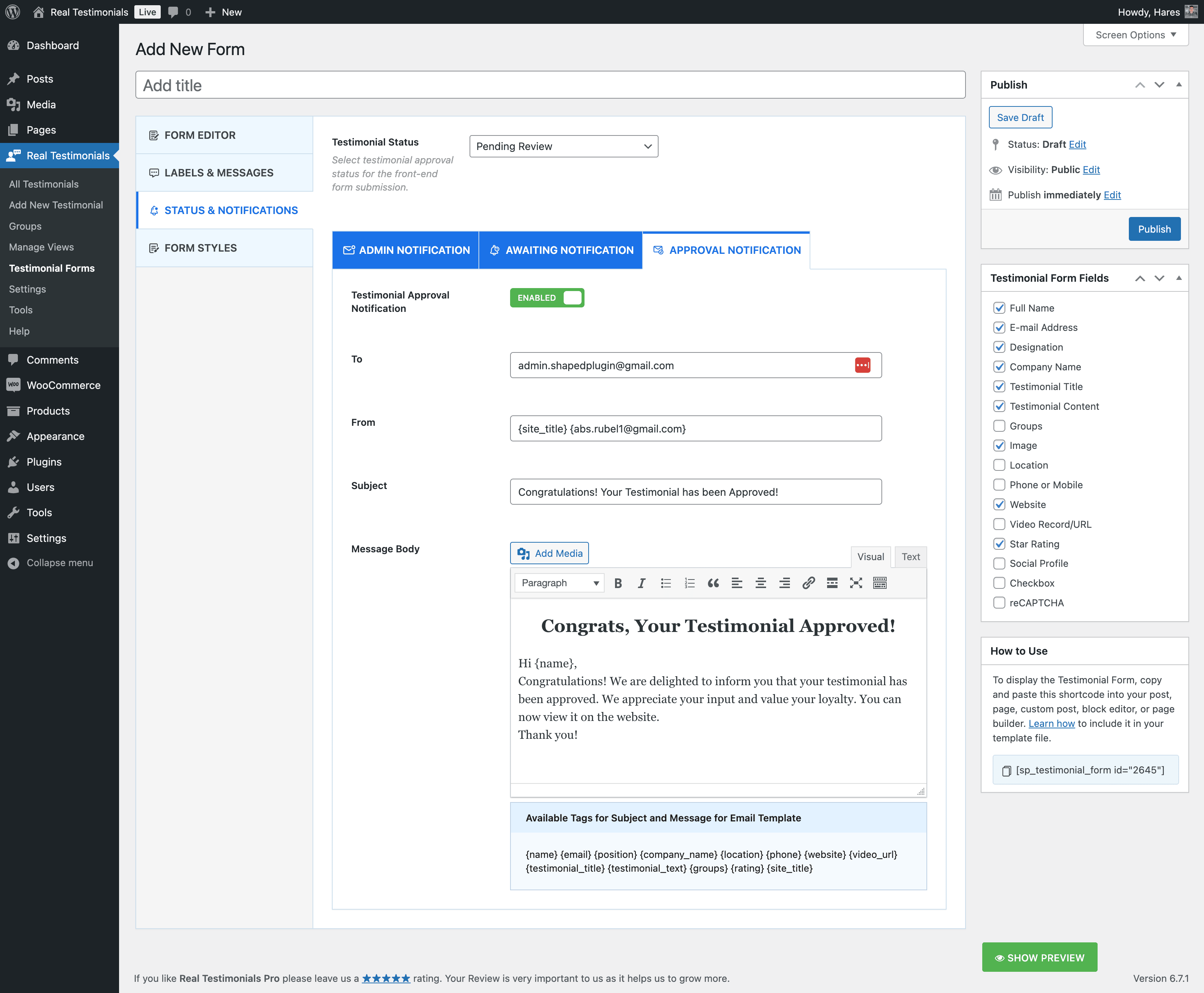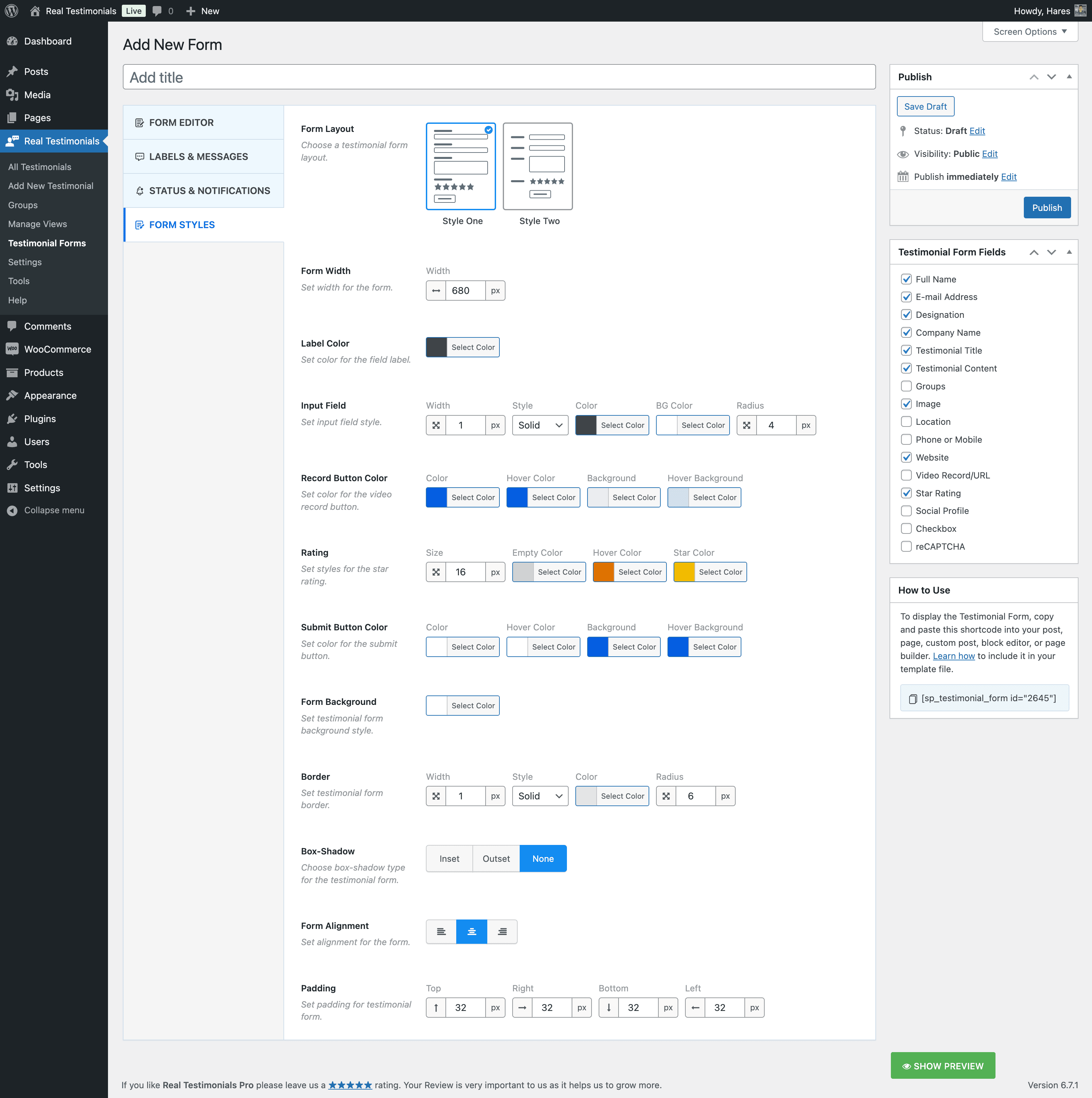Creating a testimonial form with the Real Testimonial plugin involves configuring four key sections:
1. Form Editor:
In this section, you can add or remove fields like Name, Email, Testimonial Content, and Rating. You can also arrange these fields in your preferred order and set properties such as labels, placeholders, and required fields.
2. Labels and Messages:
Here, you can assign clear labels to each form field to guide users. You can customize the confirmation message shown after successful submission and define error messages for any issues during submission.
3. Status and Notifications:
This section allows you to set the default status of submitted testimonials, such as Pending, Published, or Draft. You can configure email notifications to alert administrators when a new testimonial is submitted and set up notifications to inform users about the approval or rejection of their testimonials.
4. Form Styles:
In this section, you can choose between two distinct form styles to match your website’s aesthetic. You can customize form elements like background color, border, padding, and alignment to fit your site’s design. Ensuring the form is mobile-friendly and displays correctly across various devices is also a key consideration.